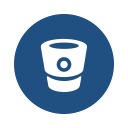For a project I’m working on, I had to create a file upload in a post meta. I wanted to utilize the WordPress media uploader so I cut down the manual labor, however all code snippets I found either did not work or broke the “Add media” button for the editor.
In order to accomplish the task at hand I’ll follow the following plan:
1. Register the meta box
2. En-queue the needed JavaScript
3. Write the JavaScript
4. Handle the meta box saving
1. Register the meta box
add_action( 'add_meta_boxes', 'wb_220517_register_meta_boxes' );
function wb_220517_register_meta_boxes($post) {
//Register Metabox
add_meta_box( 'additional-file' , __( 'Additional File', 'textdomain' ), 'wb_220517_file_callback', ['page', 'post'], 'side', 'low' );
}
function wb_220517_file_callback($post) {
//Meta box content
wp_nonce_field( 'wb_220517_nonce', 'meta_box_nonce' );
$fileLink = get_post_meta($post->ID, "wb_additional_file", true);
?>
<label for="wb_additional_file">Additional File</label>
<input id="wb_additional_file" name="wb_additional_file" type="text" value="<?= $fileLink ?>" />
<input id="upload_button" type="button" value="Upload File" />
<?php
}
2. En-queue the needed JavaScript
add_action('admin_enqueue_scripts', 'wb_220517_add_admin_scripts');
function wb_220517_add_admin_scripts($hook) {
if($hook !== 'post-new.php' && $hook !== 'post.php')
{
return;
}
wp_enqueue_script('media-upload');
wp_enqueue_script('thickbox');
wp_enqueue_script('WB_JS_Admin', get_template_directory_uri() . '/js/admin.js', array('jquery','media-upload','thickbox'), 1.1, true);
wp_enqueue_style('thickbox');
}
3. Write the JavaScript
jQuery(document).ready(function ($) {
var frame;
$('#upload_button').click(function() {
event.preventDefault();
// If the media frame already exists, reopen it.
if ( frame ) {
frame.open();
return;
}
// Create a new media frame
frame = wp.media({
title: 'Select or Upload Image',
button: {
text: 'Use this Image'
},
multiple: false // Set to true to allow multiple files to be selected
});
// When an image is selected in the media frame...
frame.on( 'select', function() {
// Get media attachment details from the frame state
var attachment = frame.state().get('selection').first().toJSON();
// Send the attachment id to our input field
$('#wb_additional_file').val( attachment.url );
});
});
});
4. Handle the meta box saving
add_action( 'save_post', 'wb_220517_save_meta_box' );
function wb_220517_save_meta_box( $post_id ){
// Bail if we're doing an auto save
if( defined( 'DOING_AUTOSAVE' ) && DOING_AUTOSAVE ) return;
// if our nonce isn't there, or we can't verify it, bail
if( !isset( $_POST['meta_box_nonce'] ) || !wp_verify_nonce( $_POST['meta_box_nonce'], 'wb_220517_nonce' ) ) return;
// if our current user can't edit this post, bail
if( !current_user_can( 'edit_post' ) ) return;
$fields = [
'wb_additional_file'
];
foreach($fields as $field)
{
if( isset( $_POST[$field] ) )
{
update_post_meta( $post_id, $field, $_POST[$field] );
}
}
}You can download the code for this how-to in